Account Maintenance 101
Updating Your Account with the Correct Users
Keeping your company profile up to date within the IMARK portal helps ensure that the correct individuals within your organization have the access they need to make the most of your membership. Access to certain sections within the portal, notice of program renewals and receipt of weekly communications are all based on an individual’s user status within the portal.
The following roles are most frequently referenced and utilized as it pertains to access of information and communications.
Navigator: Individual within your company who can add/delete company users, monitor company information and group performance and will participate in programs, meetings and events, all focused on maximizing your IMARK benefits.
Delegate: Refers to the individual at your company who receives all confidential information concerning supplier program rebates. The Delegate will also receive monthly rebate statements from IMARK.
Additional frequently referenced users include.
- Backup Navigator: This individual will act as the “Back Up” for the Navigator in the event they are unavailable to perform the duties of the Navigator at the time of outreach or request. This individual has the same access level as the Navigator but would not be the first point of contact.
- Backup Delegate: This individual will act as the “Back Up” for the Delegate in the event they are unavailable to perform the duties of the Delegate at the time of outreach or request. This individual has the same access level as the Delegate but would not be the first point of contact.
- Main Meeting Contact: This individual is deemed the main point of contact for meetings and therefore is expected to be the one completing meeting registration on behalf of their organization. They will receive key information regarding meeting registration and the like. In most cases, this person will also have the same access level as the Navigator.
- Purchasing Contact: This individual is deemed the purchasing contact, making them one of the first to receive communications regarding price updates, promotions and so on. This individual will also have the promotions icon available on the homepage of the portal. In most cases, the Purchasing Contact will have the same access level as the Navigator.
It is important to note that there are additional roles within the portal, however, the access levels and designations of those roles will usually not drastically vary. However, it is important to appropriately assign additional roles, so the IMARK team has clear records of who to contact for a variety of applicable situations.
Once you have reviewed the available roles within the portal and identified the appropriate individuals within your organization who fit those roles, it is time to update your account with the correct users. To add or delete a user from your company profile, please follow the steps below.
Please note that the screenshots below are taken from the view of the Navigator. Only the Navigator, Backup Navigator, Delegate and Backup Delegate can make personnel changes on an account.
Adding Users
- Login to the IMARK Plumbing Portal
- From the homepage, navigate to the left side menu and click MY TOOLKIT
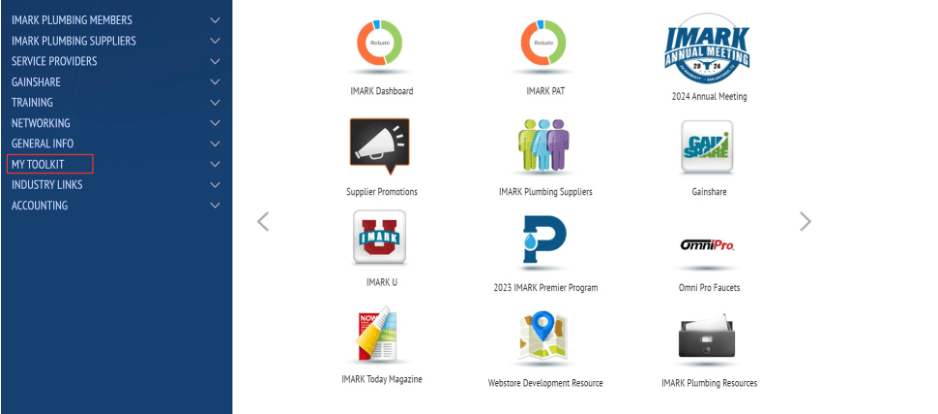
- Under MY TOOLKIT, click COMPANY USERS
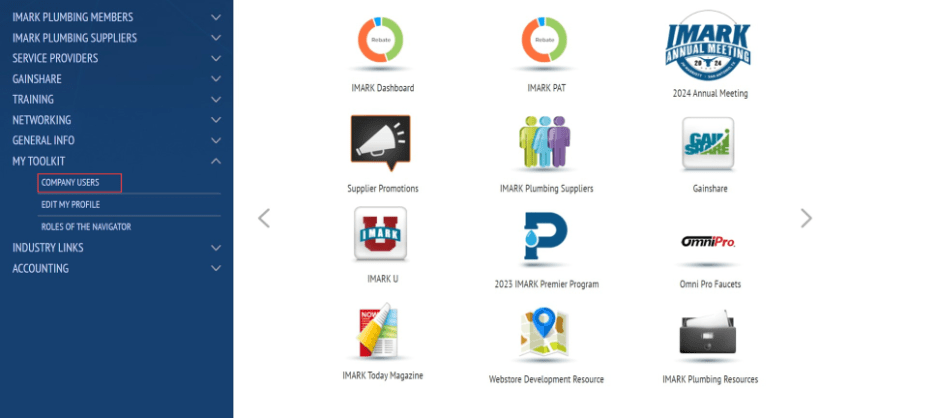
- Once on the COMPANY USERS page, navigate to the RESOURCE TOOLKIT and click Add New Users
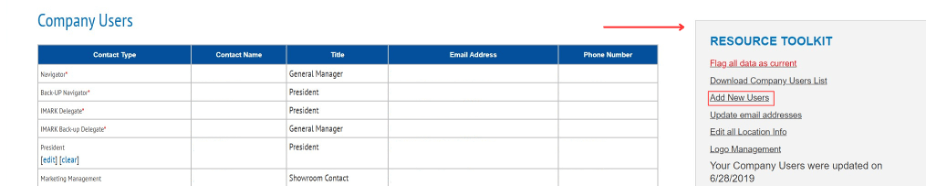
- You will then be brought to the company information page to select the branch where the new user works. Select the appropriate branch and click NEXT.
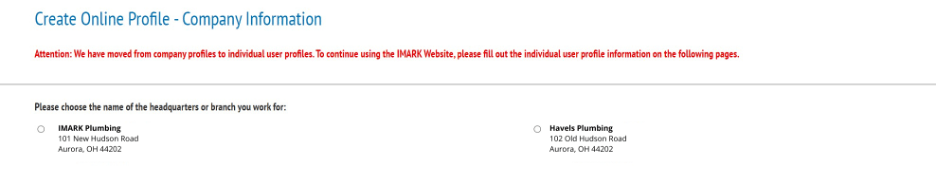
- From that page, you will then enter the user information and click “Save Changes.” This will create the user account.
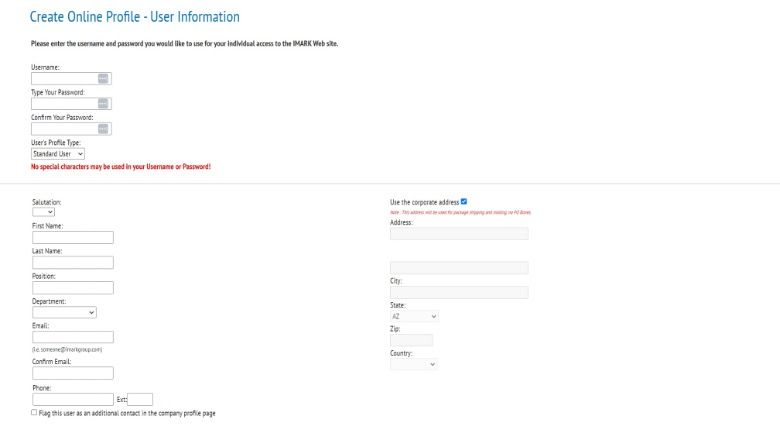
- Please note that you also have the option to have the new user create their own account. To do this, scroll down to the bottom of your Company Users page, copy and paste the Company Username and Password, and have the new user log in to the portal with those credentials. This will then take them to a screen to create their account.
Deleting Users
- Login to the IMARK Plumbing Portal
- From the homepage, navigate to the left side menu and click MY TOOLKIT
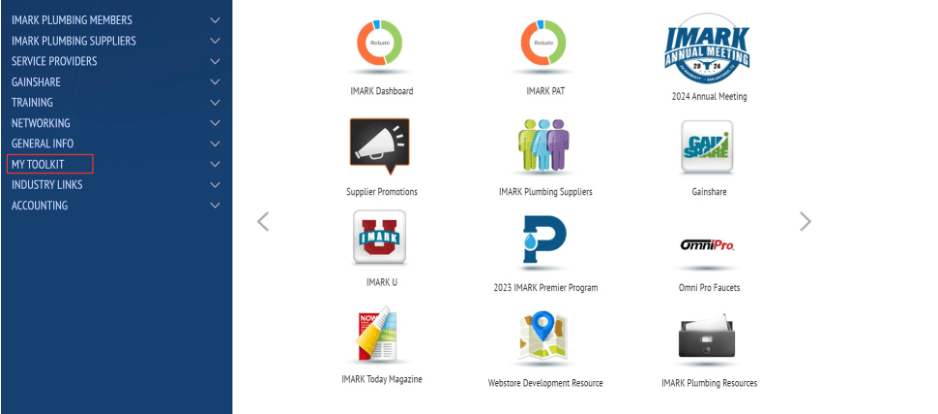
- Under MY TOOLKIT, click COMPANY USERS
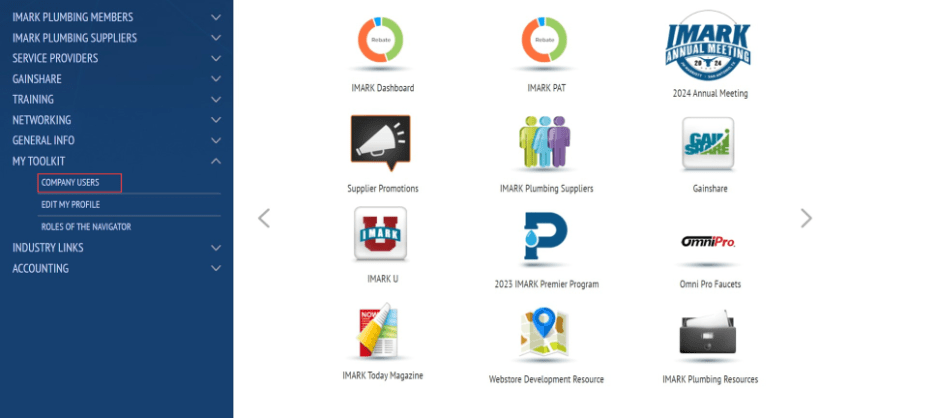
- Once on the COMPANY USERS page, click on the user you would like to delete.
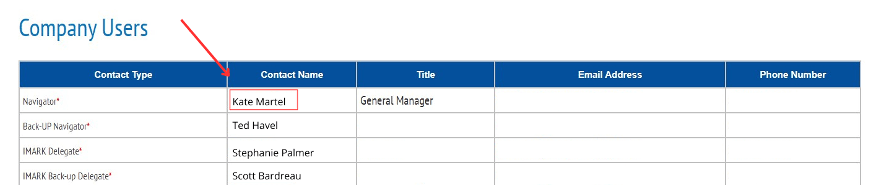
- Once on the user profile, navigate to the RESOURCE TOOLKIT and click “Delete this User.”

For questions or assistance with updating your company profile or understanding user roles, please contact Kate Martel at kmartel@imarkgroup.com.
Kate Martel
Kaitlyn Martel is director of marketing at IMARK Plumbing and has extensive experience helping plumbing distributors implement practical and effective marketing and communication strategies.